| Z11 Terminal Displays
| Action Taken
|
|
| |
Press the Yellow [  ] button. ] button. |
| |
|
| Select App |
| Credit |
| Debit |
| EBT |
| Check |
| Gift |
|
| |
| Using your Finger Tip, tap to select Check. |
| |
|
|
  |
| |
| Check |
|
VERIFICATION |
 |
| Enter Amount |
| |
| |
| |
 |
|
| |
| Using your Finger Tip, tap the Star. |
| |
|
| Check |
| Verification |
| Conversion |
|
| |
| Using your Finger Tip, tap to select Conversion. |
| |
|
|
  |
| |
| Check |
|
CONVERSION |
 |
| Enter Amount |
| |
| |
| |
 |
|
| |
| Key in the amount. |
| TEST CHECK: Key in 100 and
press the Green [OK] button. |
|
| CONVERSION |
| Enter amount |
| $20.00 |
| |
| PREV |
CHECK |
NEXT |
| |
| |
| |
| |
| |
|
Press the Green [OK] button. |
| CONVERSION |
Feed Check
Into Reader |
|
| |
| Insert the Check into the imager. |
| |
|
|
| If Driver's License
is required. |
| Key in the driver's license number and press the Green [OK] button.
|
| TEST CHECK: Key in 12345 and
press the Green [OK] button. |
|
To key in a letter, continue pressing the
proper button until the desired letter appears. 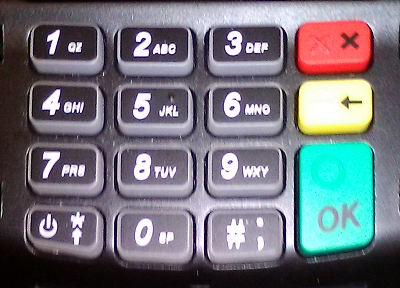
NOTE:
The letters Q & Z are located on the number 1 button. |
|
|
| If Driver's
License is required. |
| Press the Green [OK] button. |
| If DL State is not the
default, key in the state code of the driver's license and press the Green [OK] button. |
|
|
| Communications |
| |
| |
 |
 |
Connecting . . . |
 |
 |
|
|
|
| Status |
| |
| |
 |
 |
Transaction
Approved |
 |
 |
|
| |
| If approved, a receipt will print for the customer to sign. Press
the Green [Enter] button to print out the customer's copy. |
| See receipts below |
|
| Return check to the customer along with the second receipt. |
| CUSTOMER RECEIPT |
| |
| PRESS ANY KEY |
|
| |
Press the Green [OK] button to print.
OR
Press the Red [X] button to
cancel printing. |
| |
|
| Cancel Copy
|
| Are You Sure? |
|
| This screen will come up if
cancelling the the print for the customer's receipt. |
Press the Green [OK] button to confirm cancelling.
OR
Press the Red [X] button to print. |
| |
|
|
|
![]()
![]()
![]()