|
P/N: 6000-6060 (HP C6602A) |
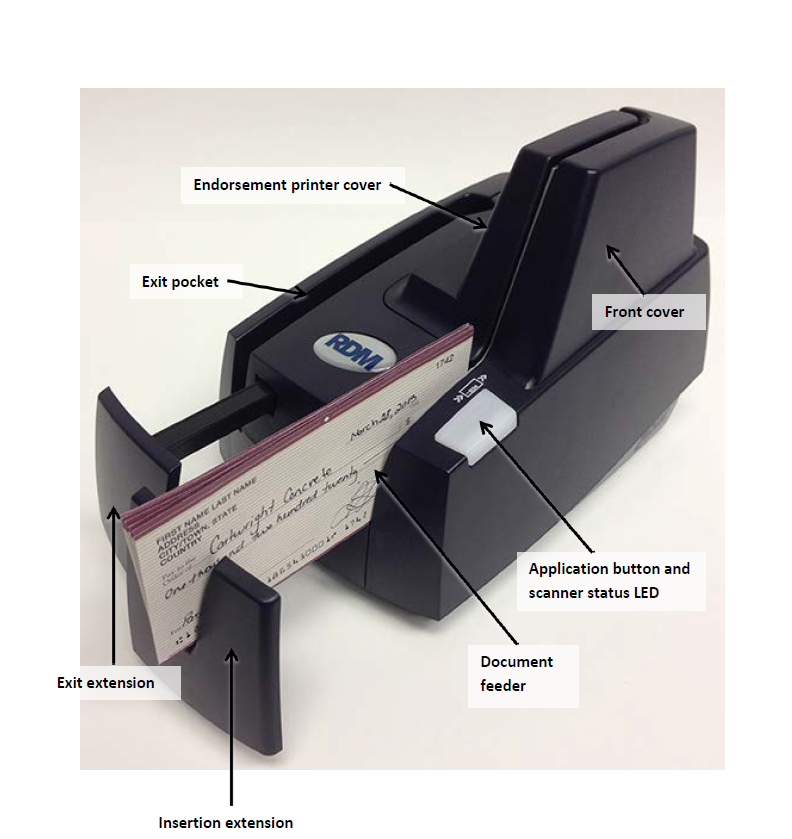 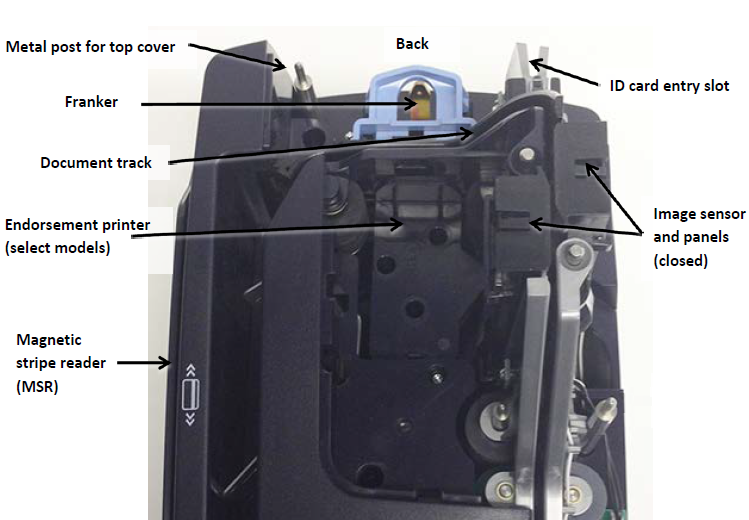 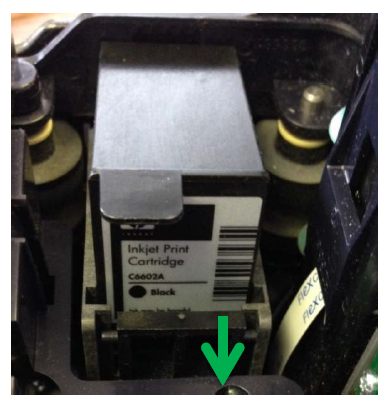 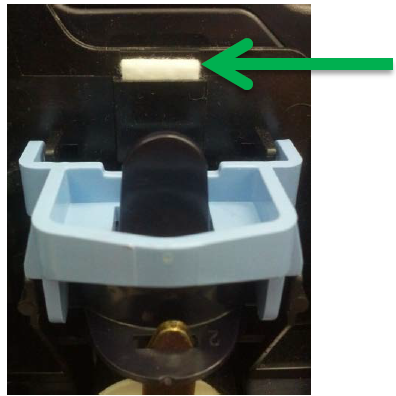 |
|
| I. | To access the Endorsing Area: |
| Remove the endorsement printer cover when you need to clear paper jams, to insert or replace the endorser inkjet printer cartridge, or to clean the image sensor. | |
| 1. | Disconnect the power cord from the scanner. |
| 2. | Grasp the top of the endorsement printer cover. |
| 3. | Gently pull the cover upwards until it detaches from the scanner. |
| 4. | Rotate the unit around to expose the top, this way you are looking down into the endorsement area. |
| II. | Installing the Endorser Ink Cartridge: |
| When you place the new inkjet cartridge into the holder, make sure that you insert it at the angle described in the following steps. If you do not insert the cartridge properly, it might not make contact with the document when it is scanned. | |
| 1. | Pull the inkjet latch away from the inkjet cartridge (as pictured). |
| 2. | Pull the inkjet cartridge out of the scanner. |
| 3. | Replace the endorsement printer cover. |
| III. | Removing the inkjet blotter: |
| Scanners with endorsement printers include an inkjet blotter that
absorbs excess ink from the endorsement process. Over time, the blotter might stop absorbing ink effectively
and so should be replaced. Scanners with endorsement printers come with five replacement blotters. To replace the inkjet blotter: |
|
| 1. | Remove the front cover of the scanner. At the back of the scanner, above the franker cartridge, you can see the top of the inkjet blotter, as shown to the left. |
| 2. | With your finger or tweezers, remove the inkjet blotter from its slot. |
| 3. | Dispose of the used blotter. |
| 4. | Replace the front cover of the scanner. |